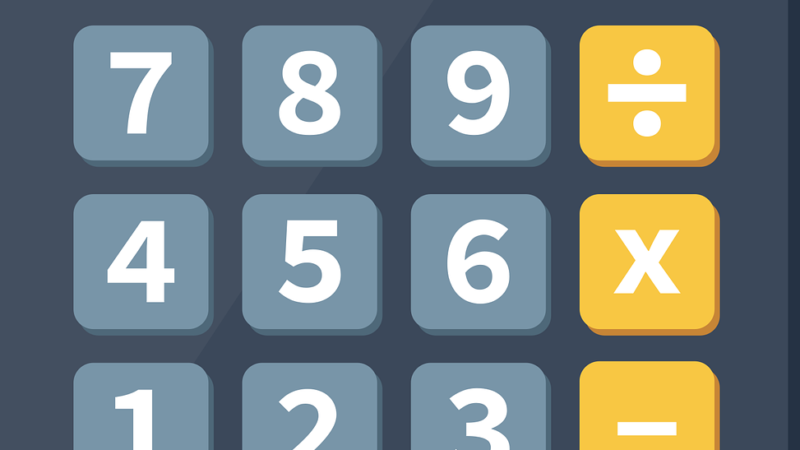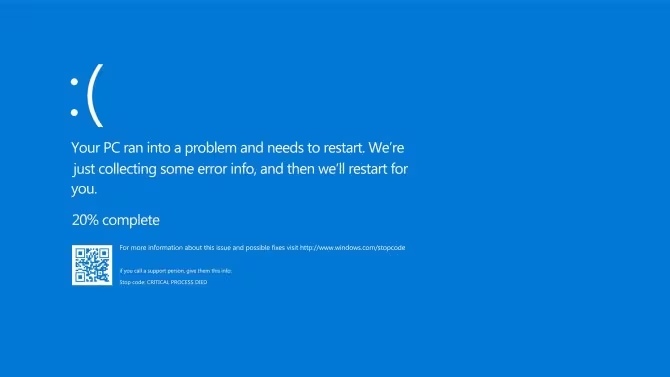How to make Google Maps notify you of speed cameras
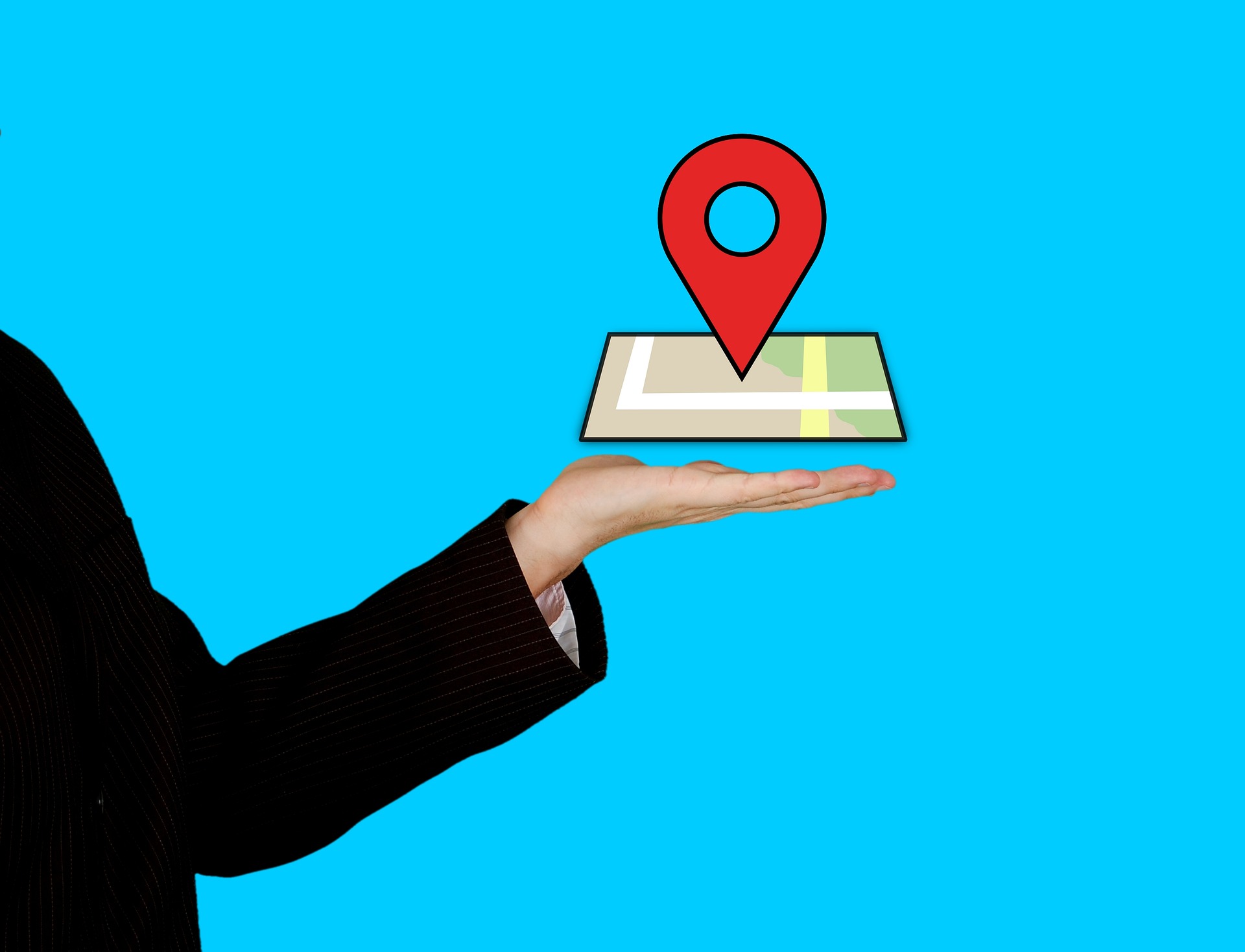
If you want a little help to avoid fines before the DGT, you should know that Google Maps is the most useful application for this , since it has the ability to send you notifications when you approach the speed cameras.
It is important to make a point explaining that this functionality is not exclusive to speed cameras , but rather to voice indications. In addition, there are other details that are worth knowing, which we will talk about later.
How Google Maps speed camera alerts work
Before explaining how you can get Google Maps to notify you when there are speed cameras nearby , it is necessary to tell you how this feature works, which is very useful for avoiding traffic fines.
Google Maps has a feature that, through its database, is capable of recognizing where there are speed cameras near you , therefore, if it is configured correctly, then it can alert you about DGT speed cameras, although it can also Help find cheap gas stations .
But it is important to note that this feature only works with fixed speed cameras, so it is not able to recognize mobile speed cameras or even detect them . In addition, this is enabled by default in the Google Maps application, although it may happen that, for whatever reason, it has been disabled.
So you can get Google Maps to notify you of radars
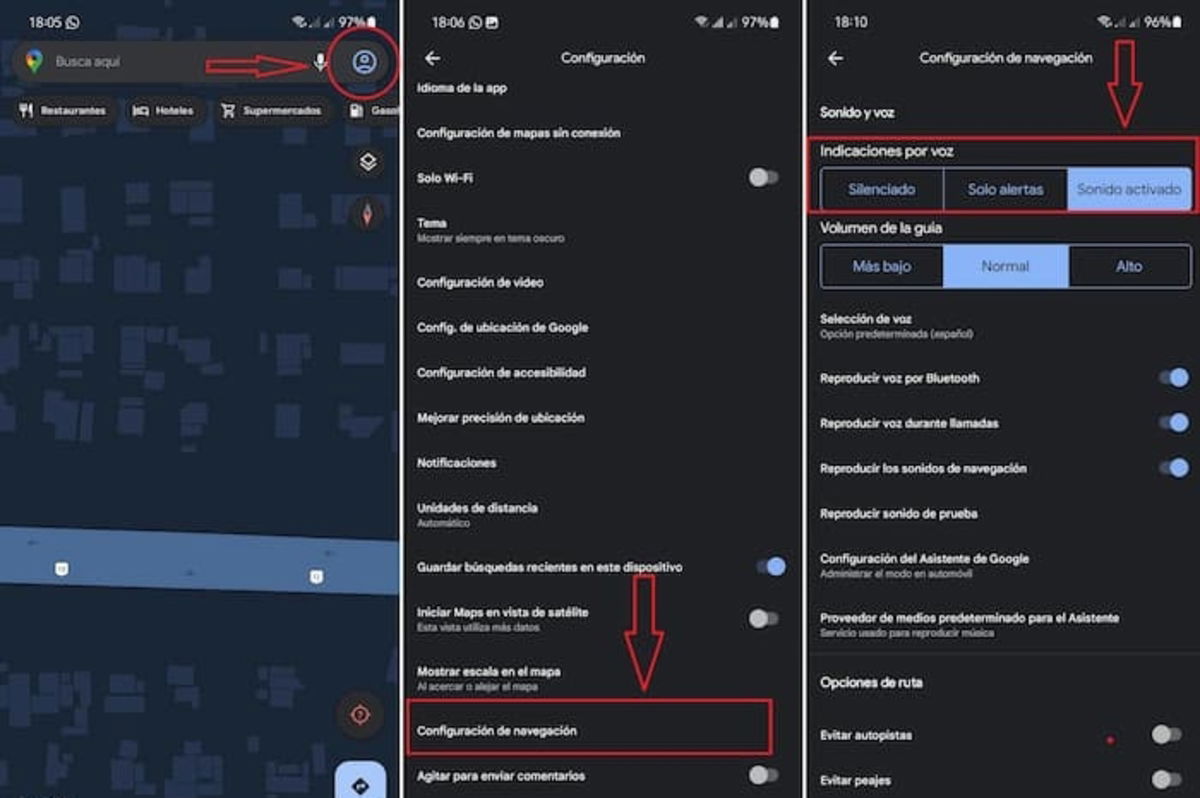
Google Maps can alert you to radars, if you follow these steps
It doesn’t matter if you don’t get along with technology , because configuring Google Maps to notify you of speed cameras is extremely simple and you only have to follow a few steps.
- To get started, you must access the Google Maps app .
- Now, you must access the Account Settings , by clicking on your profile photo in the upper right.
- Then, you move to the List Settings option.
- The next thing will be to access the Navigation Settings section .
- After this, you will find yourself in the navigation interface, but what you are interested in is the Silent Status section where you will have to enable Sound on .
- In this way, you can get the app to notify you of speed cameras.
- As an additional tip, it is recommended that you keep the playback options enabled at the bottom of this list.