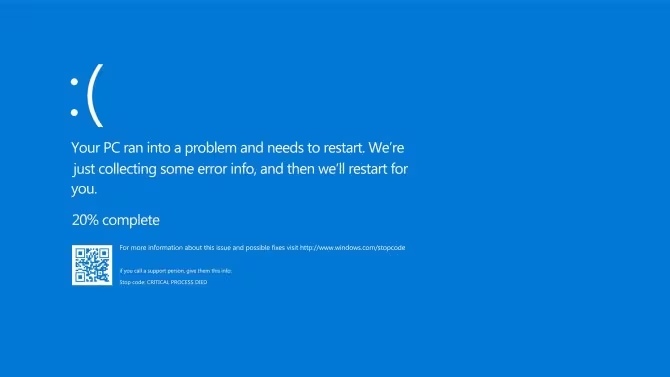How to fix Windows 10 error code 0x80070057?
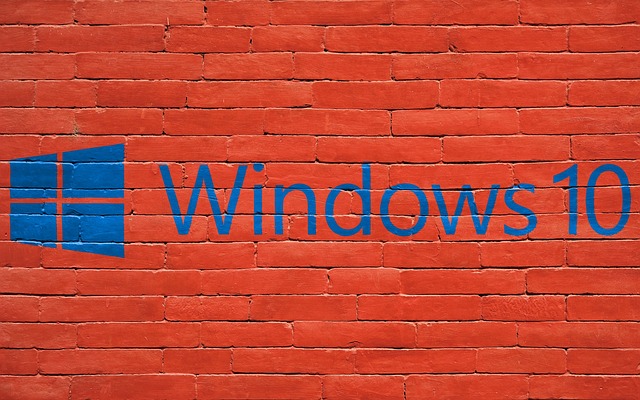
Summary: Are you encountering Windows 10 error code 0x80070057 and don’t know how to deal with it? If so, then don’t panic! You have landed in the right place. In this article, you will find the best possible and working solutions to fix this error easily in no time.
What if you are going about your usual activities on your computer and all of a sudden error code 0x80070057 pops up on your computer and it prevents you from continuing with your work.
Well, you are not the only one going through this problem. This error is very irritating because it can appear at any time and for any reason. This error is not associated with a single problem, there are many cases where you may encounter this problem.
So, before moving on to the solutions, check out the scenarios where you might get this error.
Different instances of encountering Windows 10 error 0x80070057
The Windows 10 error code 0x80070057 can appear in different instances. Such as:
When trying to back up files
Trying to download a new Windows 10 update
When creating a new MS Outlook profile
Installing new software or hardware corrupts the system configuration
While preparing the selected partition for a new Windows installation
I think by now you know why this error 0x80070057 is annoying. You can find it in any of these cases. Fortunately, there are multiple solutions to troubleshoot the error 0x80070057 in Windows 10 .
In this article, I will give you the step by step instructions to fix Windows 10 error code 0x80070057 . All you need to do is follow the solutions as per your situation.
How to deal with error code 0x80070057 on Windows 10 computer?
Scenario 1: Fix error code 0x80070057 when trying to back up files
When you try to back up files on your computer, the backup process uses the built-in Windows service. Sometimes this process fails and generates the error message:
To fix error code 0x80070057 in the case of a failed backup, try the solutions below.
Solution 1 – Create a new registry key
To add and edit a new registry key on your Windows 10 computer, follow these steps:
- press Windows + R together, to open the Run
- Type regedit on the Run and click the OK

- Now, navigate to the given path:

- Right click on the SystemCertificates and go to the New option
- Click on the DWORD (32-bit) Value
- Enter the value name as CopyFileBufferedSynchronousIo
- Set the Value Data to 1 and click the OK

- Now restart your computer
After your computer restarts, try to back up your data again. If you are still getting error code 0x80070057 , then move on to the next solution.
Solution 2: Modify the decimal symbol settings
If the solution 1 did not work for you then follow the given steps to fix the problem. 0x80070057 error on Windows 10 computer :
- Type Control in the Search windows and click on the Control panel

- Click on the Clock, Language, and Region

- Under the Region section, select the Change date, time, or number formats

- Now, a Region will appear. Click on the Additional Settings button

- Make sure that period is selected in the Decimal Symbol
- Finally, click on the Apply and OK

Scenario 2: Fix error 0x80070057 when Windows could not format partition on disk 0
The most common step to clean install Windows is to format the partition where the current system is installed, and then reinstall Windows from scratch.
In this process, everything is removed from the system partition. However, sometimes this process gets stuck due to various reasons and throws error 0x80070057 on the computer screen.
The main reason for this error in this scenario is:
- Damaged hard drive
- Partition reserved for the installation is broken
- SATA cable is not connected properly
To fix this error when installing new Windows, you can follow the solutions given below.
Solution 1 – Format partition via Command Prompt
The best way to fix this issue is to format the partition reserved for the clean install of Windows. To do this, follow these steps:
- Firstly, insert the Windows Installation DVD
- Follow the instructions on the screen
- Click on the Repair your computer

- Click on Troubleshoot -> choose Advanced options

- Then click on the Command Prompt and type diskpart

- If you are prompted to grant administrative privileges, enter Yes
- To see the list of all disks, type list disk
- Now, to select the disk from the list, type select disk [n] (replace n with the disk number, for example select disk 1 )
- Type the clean command to clean the disk
- Type the following commands:
- It will take some time to format the drive.
- Type exit and then press Enter to exit the diskpart
- Once again type exit and press Enter to exit the Command Prompt
- Finally, go back to the initial screen and select Install now
This method will help you in the fresh installation of Windows. Hope this works for fix error code 0x80070057 . If not, move on to the next solution.
Solution 2 – Check if the SATA cable is connected properly
If the above solution did not work, it means that there is no problem with the partition. Therefore, the next possible reason is a problem with the SATA cable.
SATA cable is used to connect hard drive with computer. And if the SATA cable is not placed properly then it might be the one responsible for the Windows 10 error 0x80070057 .
In this case, check if the cable is placed correctly or if it is broken. If the cable is broken, you need to replace it with the new SATA cable.
Scenario 3: Windows Update Error Code 0x80070057
Windows 10 users often come across various update errors and 0x80070057 is one of them. When this error occurs, it gives an error message:
However, you can easily fix the Windows 10 update error 0x80070057 by applying any of the solutions mentioned below.
Solution 1 – Change the name of the software distribution folder
The Windows operating system uses the SoftwareDistribution to store services associated with Windows updates. Therefore, you can fix update error code 0x80070057 in Windows 10 computer by renaming the SoftwareDistribution folder.
- Firstly, disable the Windows 10 update service
- press Windows + R to open the Run
- Type %SystemRoot% in the Run box and click OK

- Locate the SoftwareDistribution and right click on it and select the Rename

- Replace the folder name with the SoftwareDistribution.old
- Now, enable Windows update service
Lastly, restart your computer and check if you still encounter the error.
Solution 2: Run Windows Update Troubleshooter
You can fix almost all update errors and issues with the help of Windows built-in troubleshooter. You can use this troubleshooter to fix the Windows 10 update error 0x80070057 as this error is also associated with update issues.
To run the Windows 10 update troubleshooter, follow these steps:
- Press Windows + I to open the Windows Settings
- Click on the Update & Security

- Select the Troubleshoot in the left sidebar
- Go to Windows Update and click Run the troubleshooter

- It will take some time to finish the troubleshooting process and it will fix all update issues automatically.
After troubleshooting is complete, restart your computer. Now try to update your Windows 10 computer, you will not get Windows update error 0x80070057 this time.
Solution 3 – Modify the Windows registry
If you are encountering error 0x80070057 while updating Windows 10 , then modifying certain registry values will help you fix it. Be careful when modifying registry values to avoid additional problems.
Find out here how you can do this on your computer:
- press Windows + R to open the Run
- Type regedit in the Run
- Navigate to the path given below:

- Double click the folder in the left pane of windows and find the keys you want to modify
- After locating the key, make sure the key is the same as below:
- Navigate to the path given below:

- Now locate the key same as given:
If you have changed the value of any keys, restart your computer. Now try to update your Windows 10 computer and check if you can do it without getting any error.
Scenario 4: Installing new software or hardware causes error 0x80070057
Windows 10 error 0x80070057 also occurs due to the installation of the new hardware and software that corrupts the system configurations. This error is mainly triggered by the installation of external devices.
Here are some solutions to troubleshoot error code 0x80070057 on your Windows 10 PC.
Solution 1 – Remove recently installed hardware and software
If you recently added the new hardware to your computer and just after this, you started encountering Windows 10 error 0x80070057 , then there is a driver issue.
Every time new hardware is connected to the computer, its driver modifies certain system settings. And sometimes this modification damages the previous system settings which leads to this error.
In this case, you need to remove recently added hardware from your computer to fix the 0x80070057 error .
Similarly, if this error starts to appear after the installation of a specific software, uninstall it to remove error code 0x80070057 from your system.
Solution 2: Edit Registry
Editing the Windows registry value can also help you fix this error on your computer. You can do this by following the steps mentioned in Solution 1 of The 1st Scenario .
FAQ related to Windows 10 error 0x80070057:
1: What is Windows Update Error 0x80070057?
Windows 10 update error 0x80070057 is the same as other update errors that users encounter while installing updates on the system. This error can be triggered if there are corrupted files on the system , virus-infected files present on the system , outdated device drivers , corrupted Windows Update components , interference of third-party applications , etc.
2: What does the error code 0x80070057 mean?
Error code 0x80070057 is not associated with any particular issue, there are different instances where you may encounter Windows error 0x80070057 . Here are the different scenarios where you may face this error:
- When trying to back up files
- When trying to create a new MS Outlook profile
- Trying to download the latest Windows 10 updates
- When Windows failed to format partition on disk 0
- After installation of new software/hardware that corrupts system configuration
3: What is error code 0x80004005?
Error code 0x80004005 is also a Windows error which is defined as the Unspecified Error . This error can appear on your computer due to Windows update issues , corrupted temporary files , low disk space , Windows activation issues , device drivers problems , renaming or moving files and folders or issues while extracting compressed files .
Fix Windows 10 Error Code 0x80070057 Easily With Recommended Solution
If you don’t want to follow the given manual solution then look for the best and easiest solution. Try the PC Repair Tool .
This tool will help you to fix the 0x80070057 error code on your computer without any manual action required. This is a multifunctional tool that fixes BSOD, update, upgrade, registry, game errors, and also protect PC from virus or malware attack .
It also repairs corrupt files and saves your files from data loss. You can also use this tool to optimize your PC and improve its performance.
Get PC Repair Tool to Fix Error Code 0x80070057
conclusion
So, these were the solutions as per the various scenarios.
I have tried to make you aware of all the different scenarios where the 0x80070057 error can occur. So now you know which method you need to apply to the particular instance to fix the Windows 10 error code 0x80070057 .
I hope that the solutions that I have mentioned in this article will help you to resolve the 0x80070057 error on your Windows 10 PC and you can resume your work without facing any difficulties. Be sure to follow the solutions based on your situation.