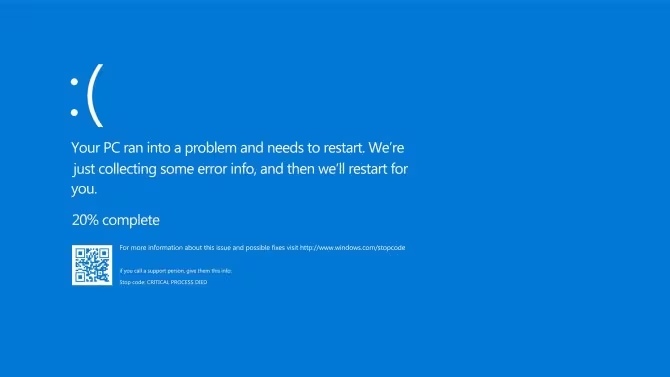How to Save Your Parking Location on Google Maps
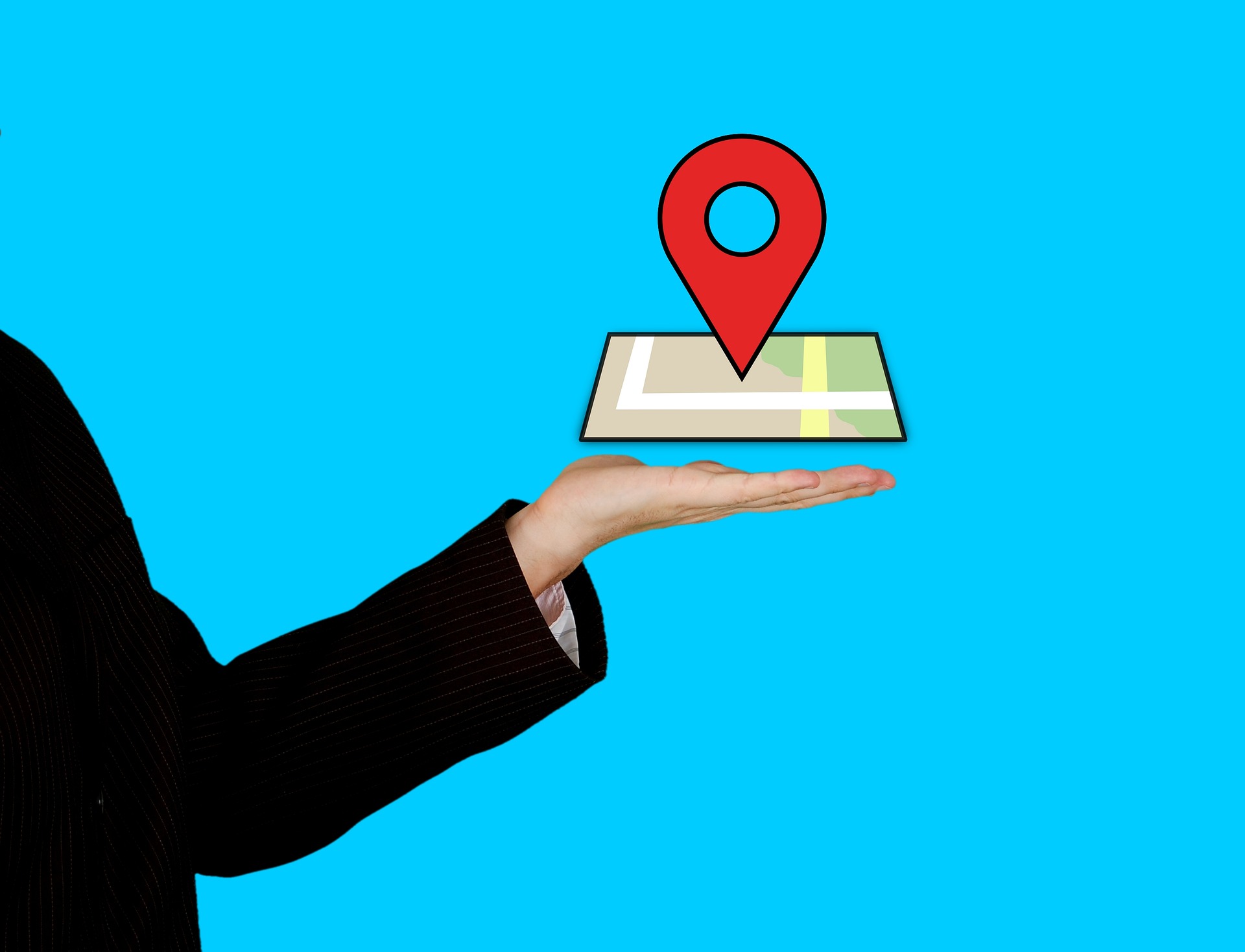
Google Maps has a very useful feature called Save Parking Location that allows you to quickly put a pin where you left your car, bike, or any other vehicle, and navigate back from just about anywhere. This saves you from having to find your vehicle manually in case you’ve forgotten exactly where you parked it.
This is how you can easily use the feature and save a lot of time the next time you are in a shopping mall or anywhere with a large parking area.
How to save your parking location
When you’ve reached your destination and parked your vehicle, simply open Google Maps, make sure you have the necessary location permissions (Precise, not Approximate, in case you’re on Android 12), and follow the instructions below.
Go to the main Google Maps page and click the ‘My Location’ button on the right. This is the button that is shaped like a cross and shows you its own precise location when pressed. The app will then take you to your current location, which will be indicated by a blue dot.
Tap on this blue dot to reveal a few more options that will pop up on the screen from below. In the ‘Your Location’ section, look for the ‘Save Parking’ button. This will be to the left of the ‘Share Location’ and ‘Calibrate’ buttons.
This is how you can easily save your parking location once you have parked your car. (Express Photo)
Tap the ‘Save Parking’ button once and you’ll see a little box showing you that your parking location has been mapped. You can now navigate back to this location at any time with ease.
advanced features
When you’ve placed a parking location on the map using the steps above, you also get access to some advanced features that allow you to do things like share this location with another person, add additional parking details (such as a pillar number or floor number parking) and even set a parking timer to remind you when your parking time limit is about to expire.
Tap your parking location to reveal a small box at the bottom of the screen. Swipe up on this box to reveal these additional options.
How to navigate back to your parked location
If you’ve strayed too far from your parking location (indicated by a small yellow flag on the map), you can still find it by zooming out on the map. When you’ve zoomed out far enough, the finer details like restaurants and smaller roads around you should be washed out, but you’ll still be able to see your yellow parking flag.
Tap it and from the options below, tap ‘Instructions’ to start browsing. Depending on how far away you are from your parked location, Maps may suggest a walking route or a driving route, but you can change this as you normally would by simply tapping on the desired mode of transport tab.